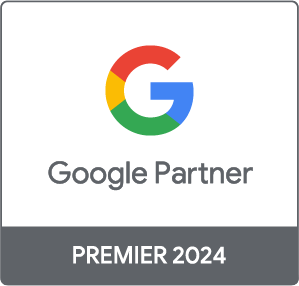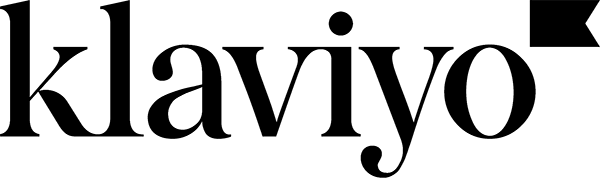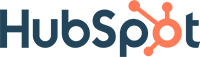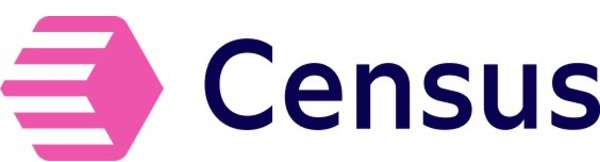How to use Google Analytics Premium’s BigQuery?
Now that you know what it’s possible to achieve with Google Analytics Premium and BigQuery, let’s take a concrete look at how the tool is used.
First off, to be able to export Google Analytics data into BigQuery, you’ll need a Google Analytics Premium account. You’ll need to make an integration request with your Google Premium account manager, and provide information including your Google Analytics view ID and your BigQuery project ID. Note that there are costs for data storage and processing with Google BigQuery, but Google Analytics Premium users get a $500/month credit that, in many cases, will take you a long way. And remember, you only pay for what you use.
Where does your Google Analytics Premium data go?
Your Google Analytics data is automatically stored in your BigQuery project. The name of the dataset will be the Google Analytics view ID you specified, same as you’d see in the Google Analytics user interface under “View Settings.”
A new table will be created every day in the following format “ga_sessions_YYYYMMDD” and stored within the dataset for your view. Each row in a table corresponds to a GA session, and each column has different information pertaining to that session. You can refer to the documentation explaining format and schema of the Google Analytics Premium data that is imported into BigQuery, to better understand what inforamtion is available in the table.
Using BigQuery
You’ll be able to query your data through SQL queries. If you’re familiar with SQL, using Google BigQuery will be easy for you. You may want to look over the following documentation for more information on SQL queries in BigQuery.
The BigQuery interface looks like this:
To create a new query, simply click on “Compose Query.” Then enter your SQL query in the editor, and click “Run Query.”
Within a few seconds, a results table will appear just below your query.
Exporting data
You can also export your query results as a CSV or new table, but even better than that, you can connect Google BigQuery to data visualization tools like Tableau, QlikView or even Bime. These will allow you to immediately visualize your data in graphics, tables, and other formats that make the data easier to understand, for your analyses and dashboard.
Importing data
There are several ways to load data into BigQuery: you can upload a simple CSV file, or import data from Google Cloud Storage – though you have to first import your data into the Cloud to be able to find it with BigQuery.
You can also load data with a POST request, or through other Google services. There are lots of options available to load all types of data, from the lowly table to the monster database.
And there you have it! You’re up to date on all the possibilities that open up to you when you integrate Google BigQuery with Google Analytics Premium. Have you ever used this tool? If not, do you think you might benefit from it, or something like it? Share your experience! And don’t hesitate to contact us if you have questions about Google BigQuery or Google Analytics Premium.
I would like to thank my colleagues Aurélie Bailliache and Marie Nicollet for their contribution to this post.

-1.png)