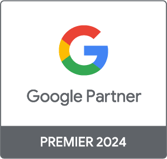How to use BigQuery from Google Analytics Premium?
Now that you know what you can do with Google Analytics Premium and BigQuery , let's see how this tool works in practice.
To take advantage of the automatic integration of Google Analytics data into BigQuery, you must be a Google Analytics Premium user. You will need to make an integration request to your Google Premium account manager, providing information such as the identifier of the Google Analytics view concerned and your BigQuery project number. Note that there are costs for data storage and processing in Google BigQuery, but Google Analytics Premium users get a $500/month credit that will get you far enough in most cases. Remember, you only pay for what you use.
WHERE TO FIND YOUR GOOGLE ANALYTICS PREMIUM DATA?
Your Google Analytics data is automatically stored in your BigQuery project. The name of the data set will be the identifier of the Google Analytics view concerned, an identifier that you will find in the Admin interface, under “View parameters”.
A new table will be created every day in the format “ga_sessions_YYYYMMDD” and stored in your view's dataset. Each line of this table will correspond to a session and each column to different information relating to the session. You can review the documentation explaining the format of Google Analytics Premium data once it's imported into BigQuery, including what information is available in the table.
USING BIGQUERY
It is with SQL queries that you will be able to query your data. If you are familiar with the SQL language, using Google BigQuery will be easy for you. I invite you to browse the following documentation for more information on SQL queries in BigQuery.
The BigQuery interface looks like this:
To create a new query to query your data, you need to click on “Compose Query”. Then, enter your SQL query in the editor and click on “Run Query”.
Within seconds, a table of results will appear just below your query.
EXPORT DATA
It is possible to retrieve the results of your queries in CSV format or in a new table, but above all, you can connect Google BigQuery to a data visualization tool like Tableau, QlikView or Bime. You will be able to directly view your data in the form of graphs, tables and other more understandable formats to make your analyzes and dashboards.
IMPORT DATA
There are several ways to import data into BigQuery: you can upload a simple CSV file or import data that is available in Google Cloud Storage. For this method, you will need to do a first import into the Cloud and then fetch this data from BigQuery.
It is also possible to import data via POST requests or via other Google services. Many possibilities are available to you to allow you to import all types of data, ranging from simple tables to large databases.
You are now aware of the possibilities offered by Google BigQuery and its integration with Google Analytics Premium! Have you ever used this tool? If not, do you feel concerned by the issues addressed by such a tool? Share your experience with us and don't hesitate to contact us if you have any questions about Google BigQuery or Google Analytics Premium!
I would like to thank my colleagues Aurélie Bailliache and Marie Nicollet who contributed to the writing of this post.

-1.png)