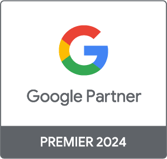Marketing Analytics Analyst
Google Data Studio: Create a Clear and Accurate Dashboard
Marketing Analytics Analyst
In the era of big data, the benefits of having a dashboard are well established. However, what makes a good dashboard is its ability to render data silos in a centralized , digestible, and interactive form . He will then be a valuable ally in the decision-making of your internal teams.
Data Studio stands out as a solution of choice due to its free nature and its integration with various platforms representing the digital ecosystem. Whether through the native integration of Google products or via connectors (Supermetrics, Funnel, etc.), it is also possible to connect offline behavior data. Since its release in 2016, the platform has continued to improve its functionality with updates ranging from connecting to data to dynamically visualizing it, and enriching it.
Before connecting the data connector , it is important to ask yourself a few questions that will guide the development of the dashboard and thus put the user at the heart of the process:
- Define the data related to the business objectives that will be present in the dashboard and the angle to have (e-commerce performance monitoring, marketing channel monitoring, ad hoc analysis, etc.) for:
- Define essential metrics and their context
- Choose the right graphic that can effectively convey the message
- Define dashboard users, including their profile within the company (marketing team, communication, etc.) to:
- Validate their information needs
- Validate the mode of use (direct link, reading in PDF, etc.)
SCIENCE AND ART TO START OFF ON THE RIGHT FOOT
Like an intuitive online shopping experience, the dashboard must be designed and built in such a way as to accompany the user in his navigation in the middle of the condensed data and to guide him in the interpretation of the graphs.
Therefore, the concepts inherent to CX , in particular design and cognitive psychology, are extremely interesting to deploy in the configuration of a dashboard. I singled out a few:
Cognitive load
Like any intellectual exercise, human beings use their faculties of reflection and analysis with the aim of grasping information accurately and quickly, which is not easy when our eyes are riveted on a dashboard. This is where psychology comes in to reduce cognitive load.
It is indeed a question of identifying and eliminating harmful elements in the graph, which take up space without bringing value to the understanding of the data: thanks to the 6 Gestalt laws defining mental perception , the graph takes a qualitative facelift as shown in the photo below:
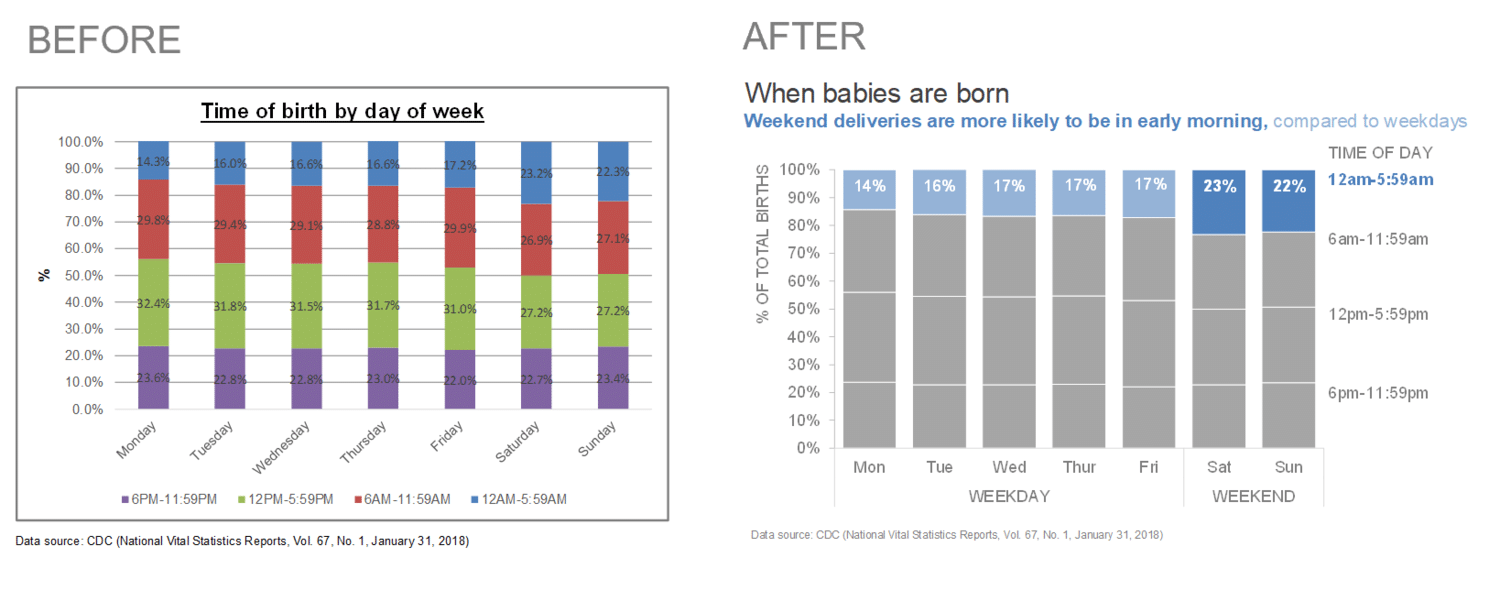
(Source: Storytelling with data )
Preattentive Attributes
The cognitive process involves a certain time of reactivity. The preattentive attributes make it possible to emphasize visual properties and therefore, to attract the user's attention to promote rapid understanding. This translates into size, color and position on the page.
-png-1.png)
(Source: Storytelling with data )
Now that you understand the importance of the visual in a dashboard, let's see which tools specific to Data Studio will allow you to organize your data.
MUST-HAVE GOOGLE DATA STUDIO FEATURES
Calculated field
The calculated field is used to manipulate existing data by creating custom dimensions and statistics . This is added to the graphs in order to enhance your reporting with mathematical functions (ratio of objective completed), aggregation (accumulation of objectives), text (concatenation of UTM parameters) and date (calculation of the duration of an advertising campaign).
The creation of a calculated field can be done at 2 different levels:
- The data source : adding a new dimension / metric is done after the data connection, which then allows it to be used several times in the report by selecting it in the field bar.
- The chart : created directly in a specific chart, the calculated field cannot be reused elsewhere unless you reproduce the formula. This is handy for tweaking data in a chart without necessarily going back to the data source.
Let's take the example of a group of channels in Google Analytics. This may include source/medium inconsistencies for various reasons. Using conditional branching , it is possible to rearrange channel sources in a way that makes reporting clean and relevant.
-png.png)
Data Blending
Having a single data source can sometimes be less interesting for performance analysis. In the world of visibility on search engines, the contextualization of “Organic Search” data with that of “Paid Search” leads to a better understanding of the results in order to distinguish the keywords with strong interest for such channel. and compare the metrics.
With data-blending, Data Studio provides some answers to the above question by combining several data sources (up to 5) with a key (dimension) in common.
Indeed, it is possible either to combine a data source with itself (for example by creating ratios on a single metric such as the % of users who viewed the blog), or with different data sources.
Here too, there are 2 distinct ways to set up data-blending:
- The first is to group the data sources from the top menu (Resource > Manage mixed data > Add data view). Then, fill in the dimensions as well as the desired metrics. Once you choose your visualization, all you have to do is choose the newly created data source in the “data source” bar.
- The second way results from a selection of several graphs. Data Studio thus generates the blending. To make changes, simply click on “Manage mixed data” from the top menu, then choose the data source.
Nevertheless, Data Blending has some limitations such as the type of join. Data Studio only offers the left join, which implies that the data placed on the right side that does not find its equivalent on the left side, will not be displayed.
Tip: it will be necessary to ensure that the period on the left side covers a wide period and therefore implicitly, that on the right side to display the data associated with it.
Filters
Filtering not only makes it possible to personalize the presentation of data to users (such as “social” traffic reporting, the source of which is “Facebook”), but it also allows the same users to appropriate the report as they see fit. seems in order to navigate with ease (juggling with several filters by selecting for example one segment of visitors among others: Internet users who live in "Montreal", consult from a "mobile" and arrive via the "email" channel ”).
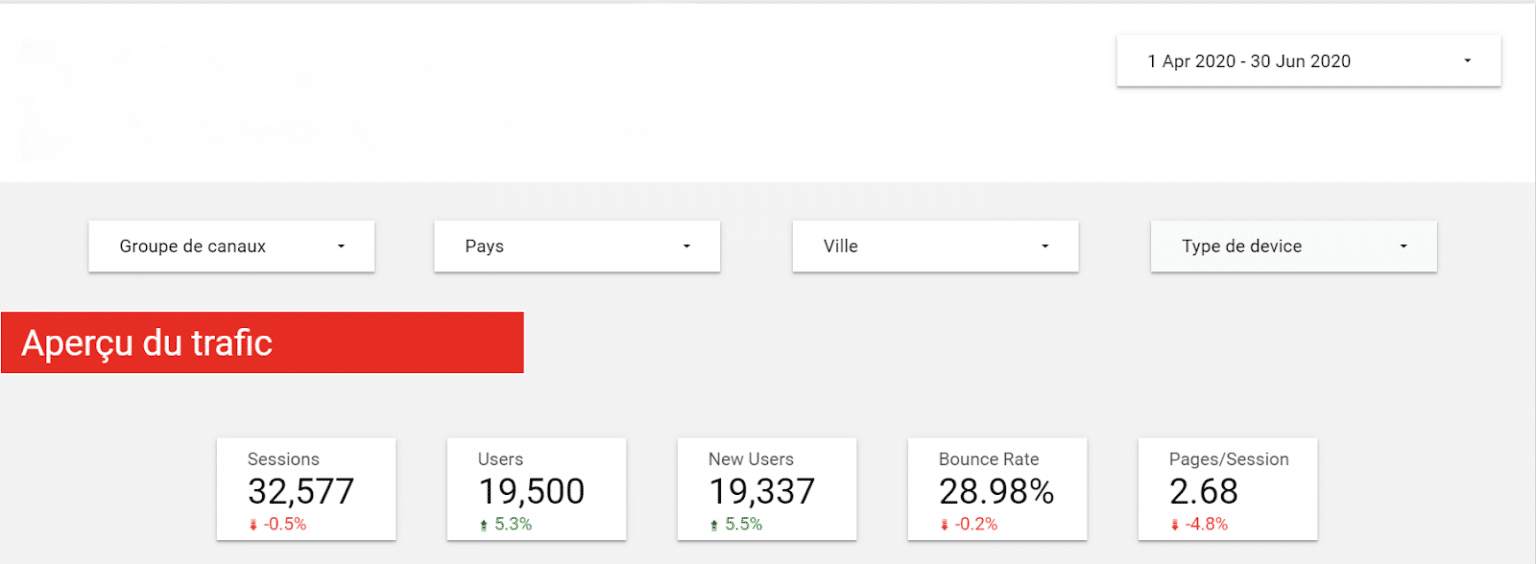
Data Studio offers a variety of filters from the simple filter command to chart-level interaction filters. Filtering is simple to configure and can be limited to a handful of charts.
The date range command is also one of them. The user can thus let himself go by the predefined period or choose the range of dates from a fairly extensive list (last 7 days, this month, this quarter, this year, etc.).
It should be noted that the interaction filters are applicable to all charts except the bullet chart and the data table. Additionally, a chart can have a custom date range that remains different from the one chosen in the filter.
Report management
Beyond viewing via URL, Data Studio offers other options for viewing the report:
- In PDF format: Either by scheduling an automatic email, or by downloading the report from the URL while selecting the entire report or certain pages
- In spreadsheet format: by clicking on the 3 dots above the graph while choosing its CSV or Gsheet extension
As for sharing reports, Data Studio offers different means depending on the number of users with a different level of access (reading or editing). It is therefore possible to give access to:
- Specific people with a Gmail address
- Users with an address associated with a Google account (including G suite)
- The whole company having an address on the same domain name.
Sharing the report can be combined with sharing the data source, allowing control to be transferred to a new owner. This is a major advantage for advertisers who want to keep control of their reporting systems. It will nevertheless be necessary to ensure that the transfer is carried out on addresses of the same domain.
Report templates
Data Studio is intended to be a rapid design data visualization tool and provides dashboard creators with functional report templates adapted to a multitude of platforms that require the insertion of the data source and possibly some adjustments to bring it back to your liking. They are provided both by the Data Studio team and by reputable professionals in their field.
Similarly, it will be interesting to build your own personalized models for recurring reporting in order to gain agility and efficiency.
Good analysis!