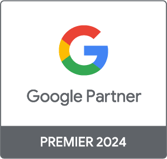Digital Media Practice Lead - Paid Social
Getting started with Facebook Analytics & its omni-channel solution
Digital Media Practice Lead - Paid Social
This article has been co-written by Yannick Proulx and Loic Karinda.
This is the first part of our Facebook Analytics serie. Here’s the next part:
Part 2: What’s the value of your Facebook posts for your conversions?
Not too long ago, all you needed to do to track how your users were using your website was add Google Analytics. But nowadays, in the multi-device world we live in, you need to go beyond Google Analytics. The easiest way to do this is to use Facebook Analytics.
Like Google Analytics, Facebook Analytics can give you basic information on your users: where they come from, which pages they have viewed and for how long, which devices they use, etc. You can even read Google’s campaign information tags (UTM parameters) from the url in Facebook Analytics.
That being said, Facebook Analytics does not yet have fancy features like Enhanced Ecommerce, but it’ll get there sooner than later. Where Facebook Analytics stands out is in its ability to not only tell you what your users do on your website but also on your Facebook Page, mobile app, Messenger bot, and how they interact with your Facebook posts. You can even group all your Facebook channels together in one view in order to analyze your customer customer journey across all your channels (more on this in Part 2 of this series or on this page).
Get started
To get started, simply go to Facebook Analytics and click “Go to Analytics” in the top right corner. As long as you are logged in with your Facebook account, you’ll be redirected to your Facebook Analytics home page. Once there, you should see a list of all of your Facebook Pages (assuming you have at least one), Facebook Pixels and/or any app you have tracked with the Facebook SDK. Note that you’ll need to have administrative access to see any analytics entity.
Don’t have a Facebook Pixel installed on your site yet? You should install it as soon as possible by following these instructions. The Facebook Pixel is equivalent to the Google Analytics script you probably have your site. You have to add it on every single page of your site. You can do this quickly with a tag manager like Google Tag Manager. Facebook Pixel will track your users across your web site and link their activities with demographic data from Facebook. If you want to go beyond basic “page” tracking, you can track conversions and add specific Pixel events such as Add to Cart, Checkout, Site Search, Leads, Newsletter Subscription, etc.) Pixel events are equivalent to Google Analytics goals, so you will want to track as many as possible based on your KPIs. Adding them can easily be done via a tag manager as well.
Enjoyed this first part of the Facebook Analytics series? In the next part, I’ll look into whether interactions from a Facebook post can have an impact on a site conversions.
Question or feedback on this article? Please share in the comments below.

-1.png)